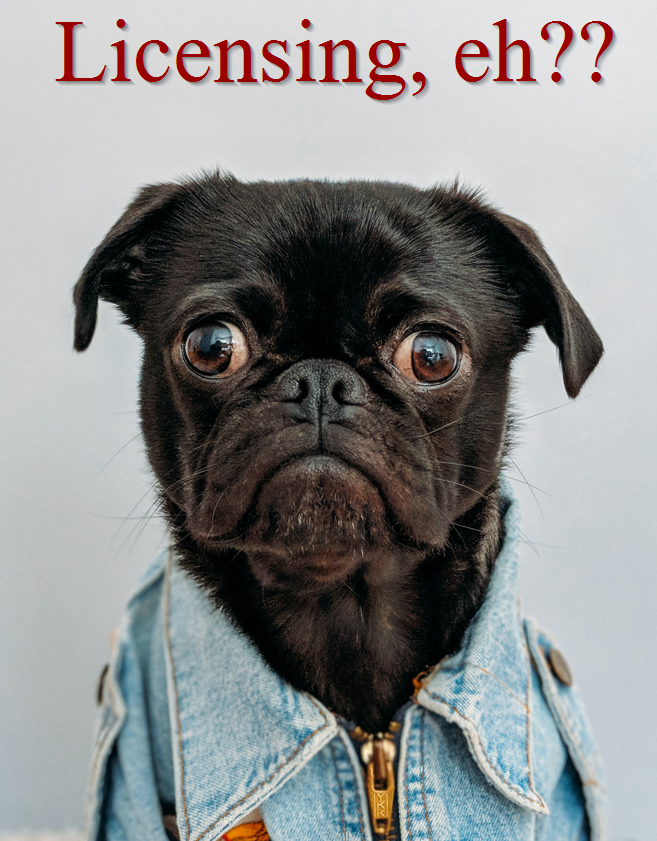
Just when I thought my recent encounter with the upcoming licensing changes was dramatic enough, it turned out there is more to it.
Do you have a project where you’ve been using multiple flows, apps, etc? Then keep reading but be prepared to lose sleep for a bit.
Are you just starting a new project? Well, there might be a bit more planning/work to do, but it’s probably better to be where you are (compared to the previous option).
Here is a link to start with: Frequently asked questions about Power Automate licensing
Basically, it seems that a relatively vague concept of a “flow being in context of an app” is going to become very specific (soon?), and we will need to start associating our flows to the apps.
There is a bunch of example there which would tell you what can be considered an associated flow and what cannot be considered an associated flow, but, aside from that, we will need to literally associate flows to apps:

Although, as of writing this blog post, I can’t, really, find “Associated Apps” area in the Power Automate / Power Apps portals when looking at the flows. Coming soon?
Either way, the end result is:
- If you used to be licensing your flows through Power Apps licenses, those flows need to be in the context of some app
- If the flows are not associated to an app (see above), they are not going to be “in context” no matter what
- Finally, if you have a flow that’s not in the context and that’s licensed through a Power Apps license, you may need to figure out correct licensing for that flow
On the last one, what if you decided to associate a flow to an app even though, strictly saying, it was not supposed to be “in the context” (based on all the example you’ll find in the FAQ)? I guess you could create an association, but do it at your own risk.
So… Don’t you want to know how bad it is in your environment? Try the following:
- Get required powershell module installed – start PowerShell as administrator, then make sure you have imported the latest modules: Install-Module -Name Microsoft.PowerApps.Administration.PowerShell -RequiredVersion 2.0.156
- Then find your environment id and use it to run another command: Get-AdminFlowAtRiskOfSuspension -EnvironmentName <ENV ID> -ApiVersion ‘2016-11-01’
In my case, I just got all of the flows listed there (apparently, none of them have been associated so far), so whenever Microsoft starts enforcing those rules, all those flows are probably going to be suspended. As in, ALL of the flows I have there.
Well, while you are trying it for yourself, off I go to start adding those associations.
PS. Which, by the way, will require another PowerShell command for now:
Add-AdminFlowPowerAppContext -EnvironmentName <String> -FlowName <String> -AppName <String>