We’ve been implementing Dynamics 365 App for Outlook lately – that’s been a bumpy road, so I figured I’d list some of the things which hit us along the way, and which were either not expected or, in some cases, underestimated.
1. Dynamics 365 App for Outlook does not work with shared mailboxes
Actually, this seems to be more of a “client-side” limitation, so, for example, if you add that shared mailbox as a regular account to your outlook, it might still work. Of course you would have to share credentials with whoever needs access to that mailbox, and that might not fly with the security.
As simple as it is, this one is quite annoying, actually, since pretty much every group of users would have a shared mailbox in out environment.
2. All emails have to be approved by the global admin
That’s a mere inconvenience, but there is no way around it. I could be a Dynamics Service Administrator capable of creating/deleting the instance, but won’t be able to approve an email in that instance unless I’m a global admin.
3. Email addresses in Dynamics should match user names in the Office
Otherwise, you may get an error message stating that the UPN doesn’t match. This is, likely, more of a problem when setting up a mailbox for Queues since you’ll run into this error while approving the email address – there will be no actual user experiencing login errors.
4. Items sent from Dynamics won’t be stored in the Outlook sent folders
This is just how it works – you can send an email from Dynamics, but it won’t show up in the “sent” folder in Outlook
NOTE: This has been resolved with the latest updates (2021)
5. Items sent from Outlook won’t show up in Dynamics (unless tracked manually through the app)
There is an organization setting that can be updated, but it’s the default behavior.
For more details, have a look at this support article – look up “AutoTrackSentFolderItems” there:
https://support.microsoft.com/en-us/help/2691237/orgdborgsettings-tool-for-microsoft-dynamics-crm
What’s interesting about it is that This setting only applies if the mailbox is configured to track “All Email Messages”
Which may defeat the purpose of tracking in some situations.
6. Dynamics App for Outlook is an actual Model-Driven App in Dynamics
What it means is that, if you have a custom entity you need to use for the email “regarding” field, for example, you may have to add that entity to the Dynamics 365 App for Outlook just like you would do with any other model-driven app.
- And you may need to add that app to your solutions in case you wanted to have the same changes applied to production.
7. And, just in case, Dynamics App for Outlook is only available in the Dynamics environments
In other words, a regular CDS instance won’t have it (hopefully, it’s just “yet”)
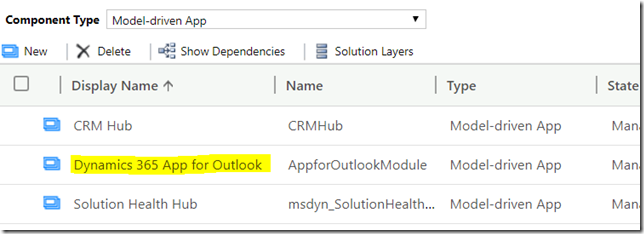
Points 4 and 5 mean that emails sent from Dynamics cannot be recalled.
Probably more so for #4? With #5 – it’s sending from Outlook (without tracking), but I’m always having problems recalling sent items even from Outlook for some reason:)
For#2 there is actually a way around this. You do still need admin permissions but a lower level: Exchange online admin AND Dynamics Admin. That pairing will allow you to approve mailboxes if you are not a Global Admin.
Thanks for the info! Exchange online admin… still seems a little too much for a Dynamics administrator, but less than “Global” – might be easier to get it