We’ve come across an interesting problem recently. Imagine that you have a few different business units, and you want Sharepoint integration to work in such a way that all the documents within each business units would be shared, but there would be no sharing between the business units.
This is not how it normally works in Dynamics, though, so the options are:
- Custom implementation
- Tools like CB Permissions Replicator
The permissions replicator is great, and it would do the job, but, just to explore that custom implementation option a little more, what can we actually do?
If it were on-premise, or if it were a few years ago, we’d have to think about a plugin for this.
But, since we have Flows, I figured it would be interesting to give it a try. And it worked.. Not without a few quirks, but I did not have to write a single line of code. Which is unusual to say the least.
Here is how it happened, step-by-step.
1. Creating a solution
First, we need to create a solution.. I’ll be creating a flow in the next step, so I figured flow.microsoft.com would be just the right place to create this solution:
2. Creating a flow
I will add more details about the flow down below, but, at this point, here is a screenshot of what the flow will look like once it’s built:
3. Preventing default document location logic
There is a bit of a problem with this whole approach. What if somebody created a case and jumped to the “related documents” right away? The flow above is asynchronous, so it won’t create document location immediately. If a user navigates to the related documents too quickly, Dynamics will create default document location.. so we need to prevent that from happening somehow.
That’s what this real-time workflow will be doing:
It will run “on create” of the document location records, check if that record is regarding a case AND if it does not have a keyword in the Name field (which will be added to all locations created from the Flow above), and, then, will stop the workflow as cancelled.
Honestly, the error message is going to look somewhat nasty:
After a minute or so that grid will get back to normal, but, of course, the users will have to refresh that screen:
Besides, most of the time Dynamics users would not create a case just to start uploading documents right away, so there is a good chance that error would not be showing up in 90% of the cases. Still, there seem to be no way around it except the notorious “user training” (as in “yes, if you navigate to the related documents too fast, you will see an error message”)
Actually, the screenshot below shows exactly what’s happening in Dynamics as a result of the flow execution.
And, of course, a folder gets created in Sharepoint:
4. What about that flow, though?
Step one is a trigger. We need to create a document location for every new case.
Steps 2 will get case owner user record from Dynamics – this is to get to the business unit.
Which is what step 3 will do – it will query case owner’s business unit record from Dynamics.
In the next step, the flow will query document location record by name:
This is part of the setup, actually.
For every business unit, an administrator will have to do 2 things in advance:
- Create a sharepoint library and setup permissions in such a way that only BU users will have access to that library
- Create a document location record in Dynamics pointing to that sharepoint library (and having the same “name”)
Here is an example of the sharepoint library:
And here is a corresponding document location record:
So, basically, the flow will find that location by name (treecatsoftware is the business unit name), and, then, will use it as a parent location when creating document location for the cases in that business unit.
Finally, we need a foreach in the flow. Technically, there is supposed to be only one record that matches the condition (name = business unit name). I just don’t know how to reference exactly the first one in the record set, so I figured I’ll go with foreach:
This first action above will create a folder in Sharepoint for the new case. It’s an http request Sharepoint connector action, and here is the URI:
_api/web/GetFolderByServerRelativePath(decodedurl=’/sites/Dynamics/@{body(‘GetBU’)?[‘name’]}’)/AddSubFolderUsingPath(decodedurl=’@{triggerBody()?[‘incidentid’]}’)
And the second action will create a document location in Dynamics:
Here is a link to the exported solution (I did not try to import it anywhere yet![]() ): http://itaintboring.com/downloads/SharepointFolders_1_0_0_0.zip
): http://itaintboring.com/downloads/SharepointFolders_1_0_0_0.zip
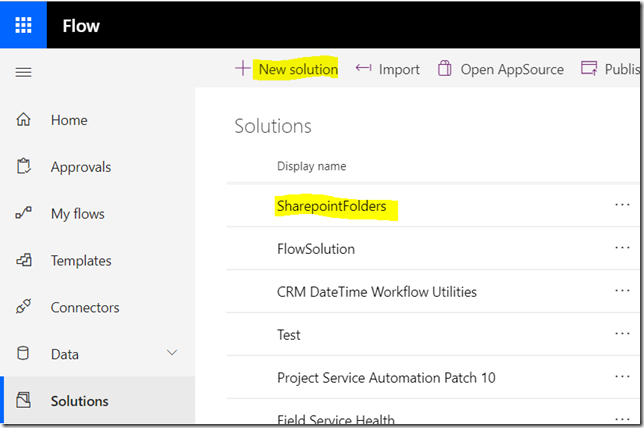
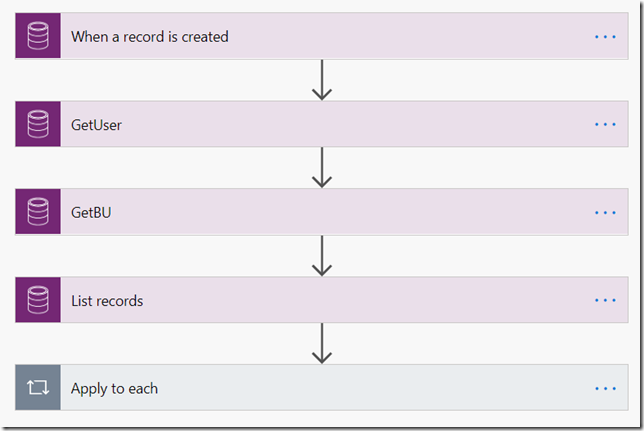
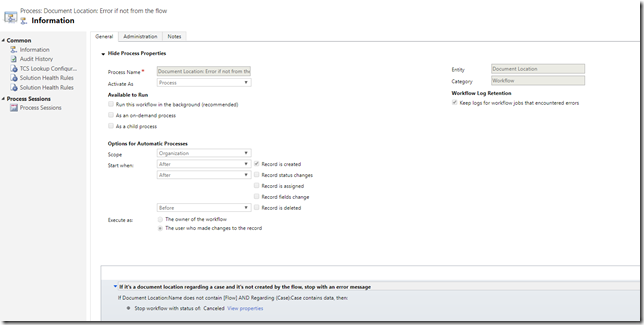
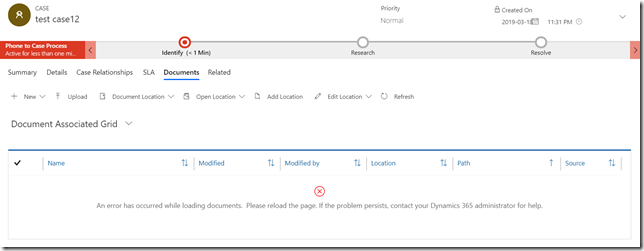
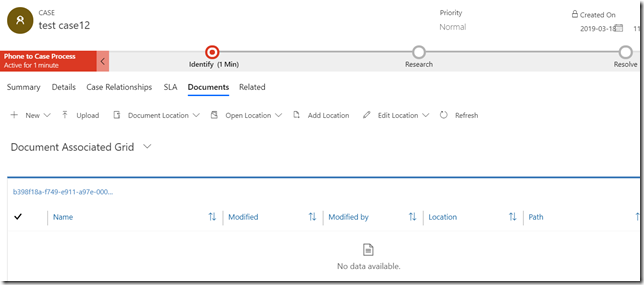
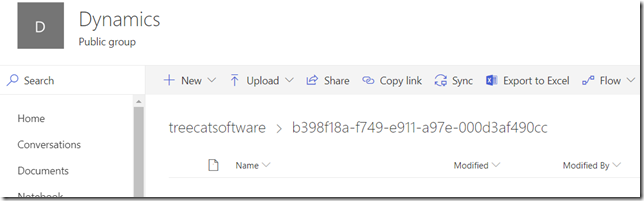
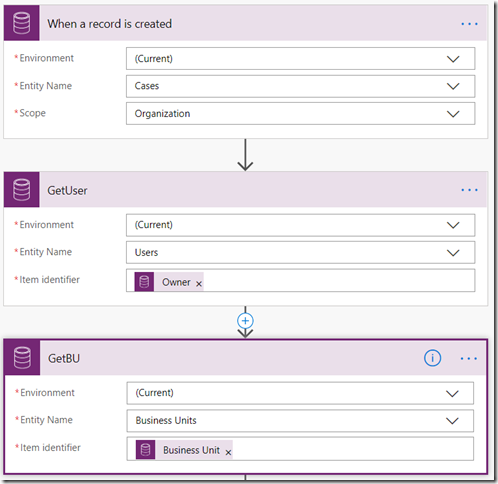
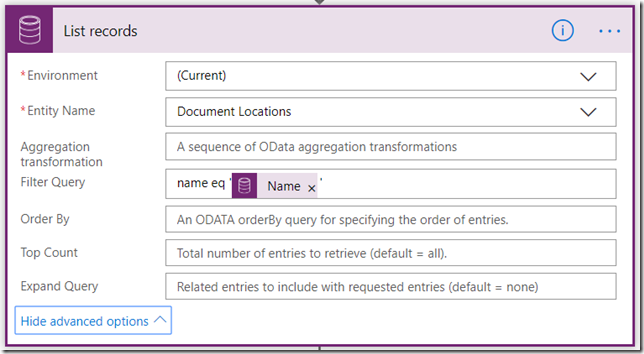
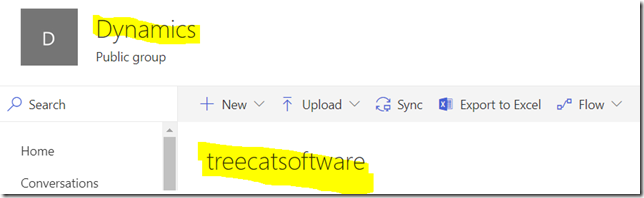
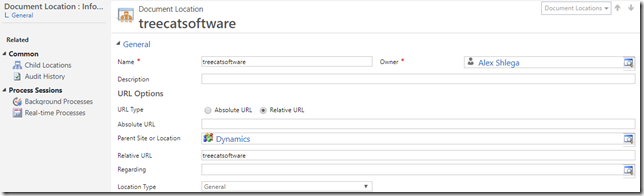
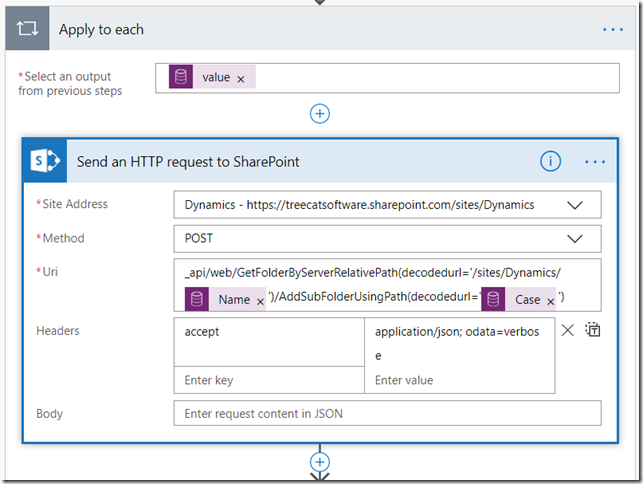
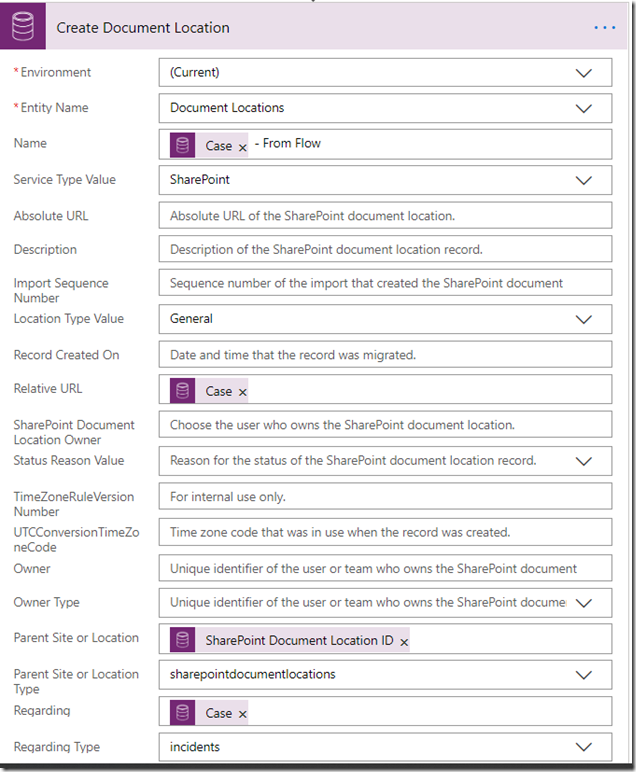
Had similar requirements and decided to use MS-Flow and tweaks or hacks over the SharePoint CB Replicator (which is brilliant, but nevertheless, a 3rd party tool).
For “3. Preventing default document location logic”, used JavaScript to hide the ‘Documents’ tab from the related section till the conditions are met (or in my case, once Flow ran successfully, it would update a flag field on the record)
formContext.ui.navigation.items.getByName(“navSPDocuments”).setVisible(visibility)
To reference exactly the first one in the record set, believe this might work:
body(‘GetBU’)[‘value’][0][‘name’]
Hi Shidin, thanks for those tips.. makes total sense.. That getByName for the items bothers me a little since I can’t find a reference to that method in the documentation. But it’s a collection still, so worst case a loop should work.. also, I guess if I add a timer there to re-read that flag(or just to check directly if the document location exists), I can, then, re-enable the navigation once the document location is available (and can probably show/hide some kind of form notification, too). Will look into it – thanks!
Can you share step by step details of how you have achieved to create custom folder structure and logic used in JS ?
There is now an add-on to the CB Permissions Replicator you mention. It is called SharePoint Structure Creator and it allows you to create many different kinds of folder structures on the SharePoint side for those documents coming from Dynamics. And if you want a really specific combination you can even go crazy and create a LUA script to create that combination. Very powerful and it ain’t boring 🙂
https://www.connecting-software.com/sharepoint-structure-creator/
This does sound interesting, thank you for the link. Wondering if there is a simple way to try it out (it seems to be an add-on for self-hosted deployment only, at least for now)?
The most popular option is, in fact, self-hosted. Still, you can do a variation of it and use Azure with a Bring Your Own License model. You can ask for a free trial.
Great post Alex and sorry to revisit this again but one question in regards to preventing the default document location logic. Using real time workflows is brilliant but could we simply during the Document Management Settings part where it asks for the default folder structure (Based on either the account or contact entity) to have it unchecked.
Would that stop the automatic folder creation in SharePoint when a user selects document from either a case or an account? After which we can rely solely on Power Automate to do all the work.