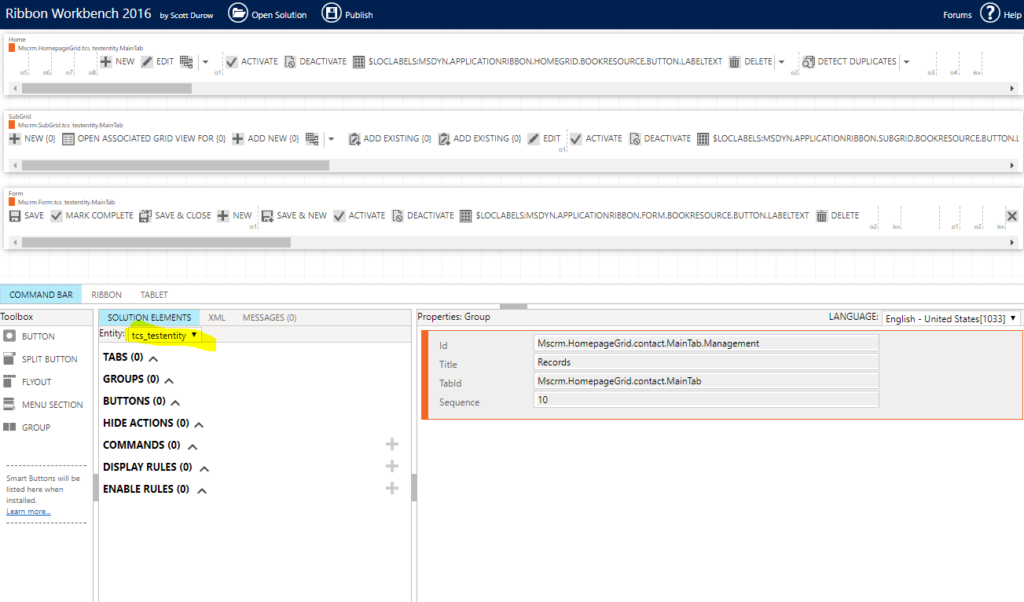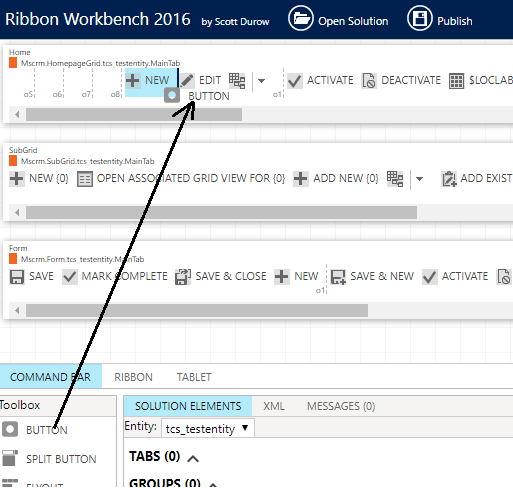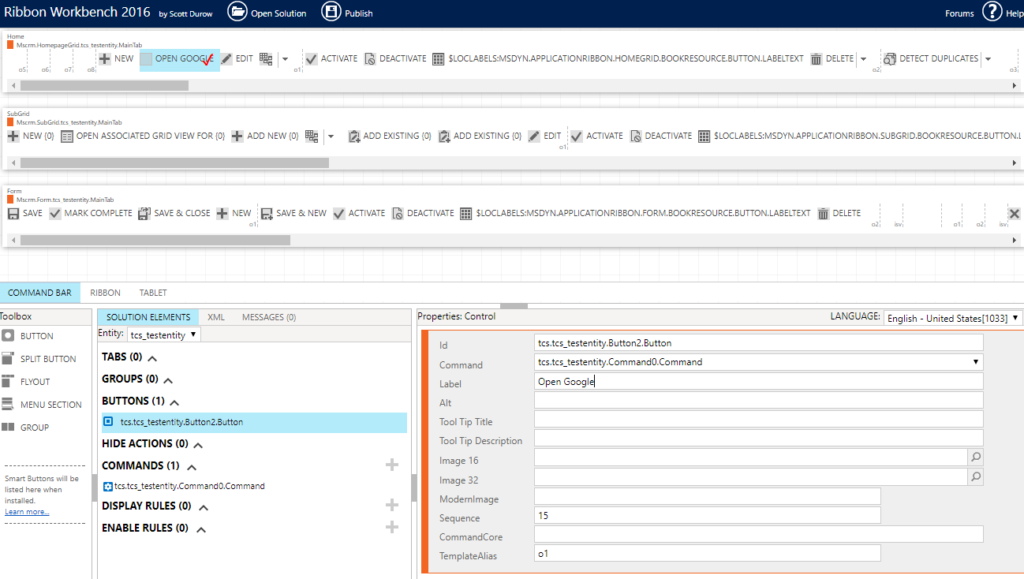Have you heard about Scott Durow? He was around when I was starting in Dynamics back in 2010, he is still around now (2017), and I’m hoping he’ll stick with us for a while. He is an elder in the community.. You might say he is ancient by Dynamics standards.
Although, he is not ancient like this:
And even not like this:
Here is Scott (or, at least, this is how his profile picture looked like for the last 7-8 years:) ):
If you wanted to see his most recent community profile, just go here: https://community.dynamics.com/members/scottdurow
He is a long-standing MVP, an active member of the Dynamics community.. but, what’s even more important for our Dynamics ToolBox, he is the author of Ribbon Workbench.
“The Ribbon Workbench has been the standard for editing the Dynamics CRM Ribbon since CRM2011. With the release of the new non-Silverlight version, customising the Dynamics 365 & Dynamics CRM Command Bar and Ribbon has just got even easier!
By installing the Ribbon Workbench you’ll quickly be performing customizations that were previously only possible by time consuming and error-prone manual editing of RibbonDiff Xml”
This is great, you might say, but what is it all about?
When working with Dynamics, there is a certain number of configuration changes which can be very useful, but which require really good understanding of the Dynamics solution XML structure. Yet those changes have immediate effect on the users since they are, basically, user-interface changes.
For example, here is what you might want to do:
- Hide an existing button
- Add a new button
- Configure a button to show up depending on the security role of the user
- Configure a button to show up depending on the advanced calculations which will involve javascripts
- Change button caption
- Etc
You can still make those changes by modifying the xml file manually. If you wanted to do that, you would have to learn the structure of that file, and that would be a rather steep learning curve. Although, quite often this is what I still prefer to do – I just like to know how things work, but, then, I’ve been doing it for a while. If you have not been doing it for a while, Ribbon Workbench is one of those tools you absolutely must have because it gives you the power to make those changes quickly and easily.
There is still some learning involved, so I’ll give you a quick demo of the Ribbon Workbench below, but, if you need more details, you will find them here.
First of all, Ribbon Workbench is a Dynamics 365/CRM solution. You can deploy it to Dynamics, and you can work with it directly in Dynamics. On the screenshot below, there is an example of how it looks like for my test entity:
This may look a little counter-intuitive, by the way. There is an entity selector which I have highlighted on the screenshot, and it’s right in the middle of the screen. The idea is, probably, to sort of emulate Dynamics layout in the sense that there is ribbon on top.
So what if I wanted to add a new button? That’s simply a matter of using drag-and-drop:
Let’s say I wanted that button to open google, so I can define a command, an action, give that button a title:
And, then, I can publish my changes.
Once the publishing is done, I can check the results immediately:
Was not it simple? The only question is why Microsoft has not acquired the tool yet since it might be very useful to have something like this out of the box. For now, though, it’s still a third-party tool, but it’s a very useful one. Thanks, Scott!
Below are a few additional references for your convenience:
- Command Bar vs Ribbon vs Tablet
- Display Rules
- Enable Rules